The WordPress Gutenberg Editor: What it is and why you should care
Executive Summary
The WordPress Gutenberg editor, a complete reimagining of the post-editing workflow, is currently on track to roll out as early as January 2018, and may mean some significant changes. Here’s how to make sure you’re ready.
Details, Tips, Recommendations & Takeaways
Probably the biggest news about WordPress in the last few months has been around the Gutenberg editor. Don’t worry if you haven’t heard about it — discussion has largely been confined to developers and theme creators. That’s a shame, though because the introduction of Gutenberg will definitely change the way you work with WordPress. The biggest question we have right now is how many of the things we use every day in WordPress are going to break when they push the update.
So what do you need to know about Gutenberg? Well, let’s start with post editing. We’ll do our best to keep this short! The standard WordPress editor looks like this:

There’s one content area. You type your post into it. Anything fancier or different is accomplished via meta boxes (which are basically everything on the post screen that’s not the editor, so your fields for Yoast SEO, Social Warfare, grid layouts, script insertions, or even where the featured image goes), via the inclusion of shortcodes, or via whole-editor replacements like Divi, Beaver Builder, Thrive, etc.

The new version starts you with a larger content area, one that fills nearly the entire screen. Rather than typing your whole post into that content area, you’d first create a text block. Then you’d start typing.
You could also create an image block, and move it above or below the text. If you wanted to insert your image block in the middle of that text, you'd split the text block into two blocks, and drag the
This content is only available to subscribers. Login or Subscribe today.
Get more great advice
Technical Penguins is a full-service digital shop. We offer content, development, design and other internet services. Have a project you’re thinking about pursuing, but need a little help? Get in touch!
If you’d like to read all of our white papers (including tips and recommendations), you can either join with a content membership plan or purchase a maintenance agreement, which includes access to all content! Maintenance agreements also include discounts on all services, as well as other perks.
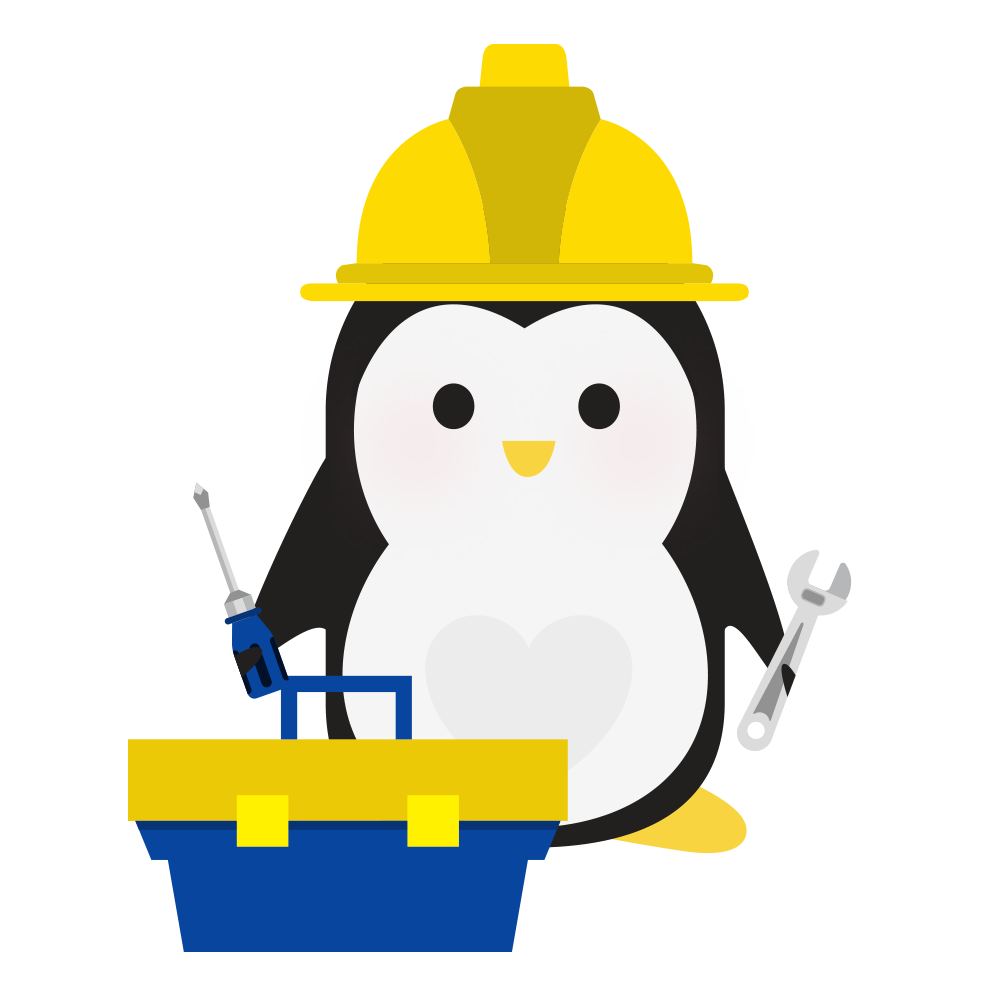
Standard WordPress Maintenance Plan
- We'll keep WordPress and your plugins up-to-date on a monthly basis.
- We will ensure your site is being comprehensively backed up monthly.
- Includes access to all our white papers, with members-only recommendations and tips.
$40/month
Find Out More
Premium WordPress Maintenance and Security Plan
- We'll keep WordPress and your plugins up-to-date on a monthly basis.
- We will ensure your site is being comprehensively backed up monthly.
- Full access to and use of the Penguin Pack, a smorgasbord of services and add-ons that can enhance your website. Features include image optimization, security, SEO, newsletter opt-in forms, even selling courses! This can replace some existing services or plugins you already use, and we'll get everything set up for you.*
- Includes access to all our white papers, with members-only recommendations and tips.
- 10% discount off regular hourly rates for scheduled work performed.
$75/month
Find Out More
Penguin Pro WordPress Maintenance and Security Plan
- We'll keep WordPress and your plugins up-to-date on a monthly basis.
- We will ensure your site is being comprehensively backed up monthly.
- Full access to and use of the Penguin Pack, a smorgasbord of services and add-ons that can enhance your website. Features include image optimization, security, SEO, newsletter opt-in forms, even selling courses! This can replace some existing services or plugins you already use, and we'll get everything set up for you.*
- 1 hour of work included every month
- Includes access to all our white papers, with members-only recommendations and tips.
- 15% discount off regular hourly rates for scheduled work performed.
$120/month
Find Out More* Free setup only includes the setup of the new tools and services. If you need to migrate information from an existing tool or service (e.g., from a different membership plugin/program), that would incur an additional cost for the work at our (discounted!) hourly rate.

